Are you wondering whether Elementor Pro is worth it? This unbiased Elementor Pro review can help you make the right decision!
We had been using Elementor Free for a long time and purchased Elementor Pro last year. Through this Elementor Pro review guide, we want to provide an honest review that will include pros, cons, features, and pricing.
We will also compare the two versions and discuss the scenarios when Pro may be more useful and when the free version is more than enough.
We hope this guide will help you decide whether or not Elementor Pro is the right choice for you.
Let’s dive into the Elementor Pro Review guide!
- What is Elementor?
- Comparison Table: Elementor Pro vs. Free Version
- What did we use before, and what made us switch to Elementor Pro?
- Elementor Free Version: Features
- Elementor Pro Features Review
- Elementor Pro: Pros and Cons
- Is it Worth Getting Elementor Pro?
- Plans and Pricing: How Much Does It Cost?
- Elementor Pro Review: Final Thoughts
- FAQ's
What is Elementor?
Elementor is a widely used drag-and-drop WordPress page builder with over 18 million websites using it. A key reason behind its popularity is its ease of use and the fact that no coding skills are required, making it widely accessible to all kinds of people.
Since Elementor uses a drag-and-drop mechanism that doesn’t require writing even a single line of coding, you can create any type of WordPress website while visually seeing it come to life.

Now that you know what Elementor is, let’s move on to the comparison of the Pro vs Free versions.
Comparison Table: Elementor Pro vs. Free Version
Here is a quick overview of what is included in the Pro vs Free version.
| Features | Elementor Pro | Elementor Free Version |
| Pricing | $59 to $399 per year based on the plan | Free to use |
| Drag and drop builder | ✅ | ✅ |
| No. of Widgets | Full access to 100+ widgets | Limited Widgets |
| No. of premade templates | Full access to pro templates | Limited Templates |
| Live Editing | ✅ | ✅ |
| Responsive Editing | ✅ | ✅ |
| Global Fonts and Colors | ✅ | ✅ |
| Pop Builder | ✅ | ❌ |
| Form Builder | ✅ | ❌ |
| Theme Builder | ✅ | ❌ |
| WooCommerce Builder | ✅ | ❌ |
| Add Custom Font | ✅ | ❌ |
| Dynamic Content | ✅ | ❌ |
| Third-party integration | ✅ | ❌ |
| Premium Support | ✅ | ❌ |
| Sticky Elements | ✅ | ❌ |
| Try Elementor Pro | Try Elementor Free |
If you’d like to see the in-depth comparison of the two versions, here is the page you can visit.
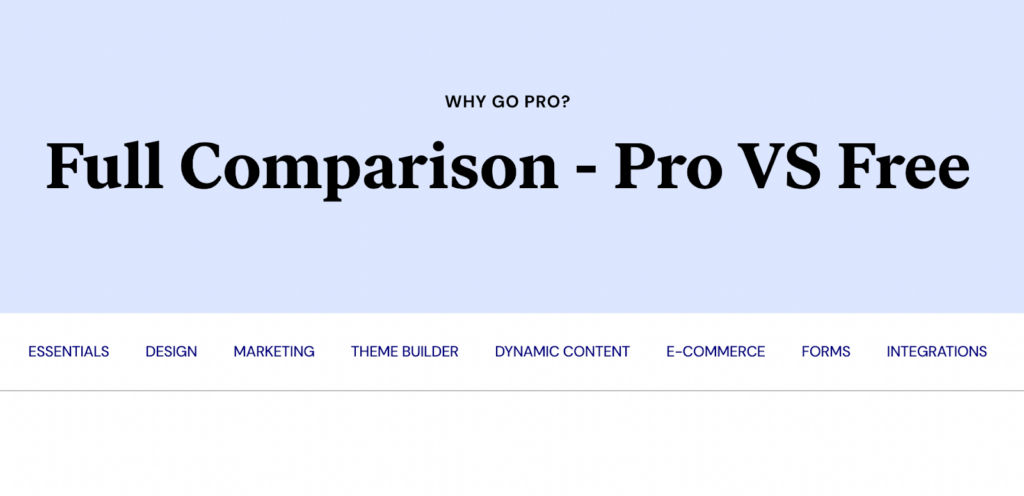
What is Elementor Free?
Elementor Free is the basic version that is free for anyone to use, having fewer features than the Pro version. You can download it directly from the WordPress plugins and start building your site without paying anything at all.
What is Elementor Pro?
Elementor Pro is the extended version where you get access to many more features. This will help upgrade your website into something even more special. Unlike the free version, Elementor Pro requires a subscription in which you pay for whichever plan is right for you based on its features and benefits. We will cover all of the pricing and plans in detail in our Elementor Pro review, so hold on tight!
What did we use before, and what made us switch to Elementor Pro?
Since we first created our website, we have been using Elementor Free. However, we recently decided to switch over to Elementor Pro to explore all the features and benefits. We will go into more detail about the free vs pro version, but here I will quickly go over three reasons why we chose Elementor to build our website over any other page builder.
3 Things that Influenced Our Decision to Use Elementor
- No coding required: One of the best things about Elementor is that it allows you to build websites without any knowledge of coding.
- Lots of Complimentary Features: Even in the free version of Elementor, you have access to a lot of features that you can use to build a website. Having Elementor Pro simply gives you access to additional tools such as Form Builder, Pop builder, and Pro widgets.
- Cost-Effective: The Free version does not cost you any money and the cost of Elementor Pro is also not too high in comparison to other competitors when it comes to the features offered. Unfortunately, Elementor Pro does not offer lifetime subscriptions so you do have to pay a yearly fee. However, if they would offer a lifetime subscription in the future, I think that would be even more cost-effective.
Elementor Free Version: Features
Now that we have discussed the differences between Elementor Free and Pro, let’s take a deep dive into key free features.
1) Drag-and-drop builder
You can design your website by simply dragging and dropping whichever elements you need.
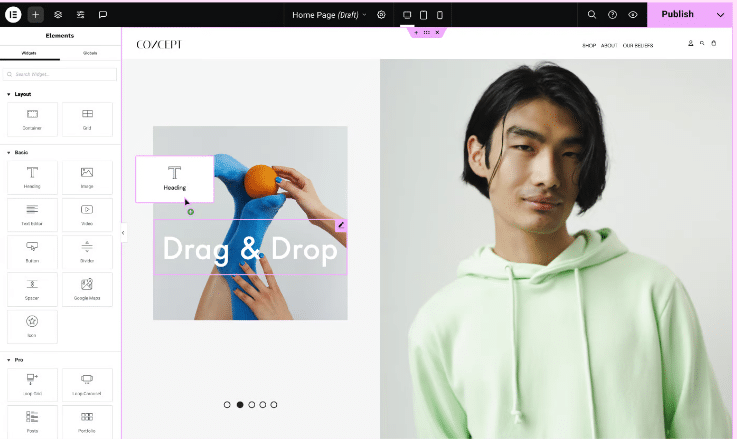
2) Limited Widgets
Widgets help in building a professional website efficiently and stylishly. For example, if you wanted to show a client testimonial on your website, you would use the testimonial widget. Or, let’s say you want to decorate your page with an image; you would use the image widget and select an image from your files to upload to your landing page.
Here is a screenshot of all of the Elementor free widgets below:
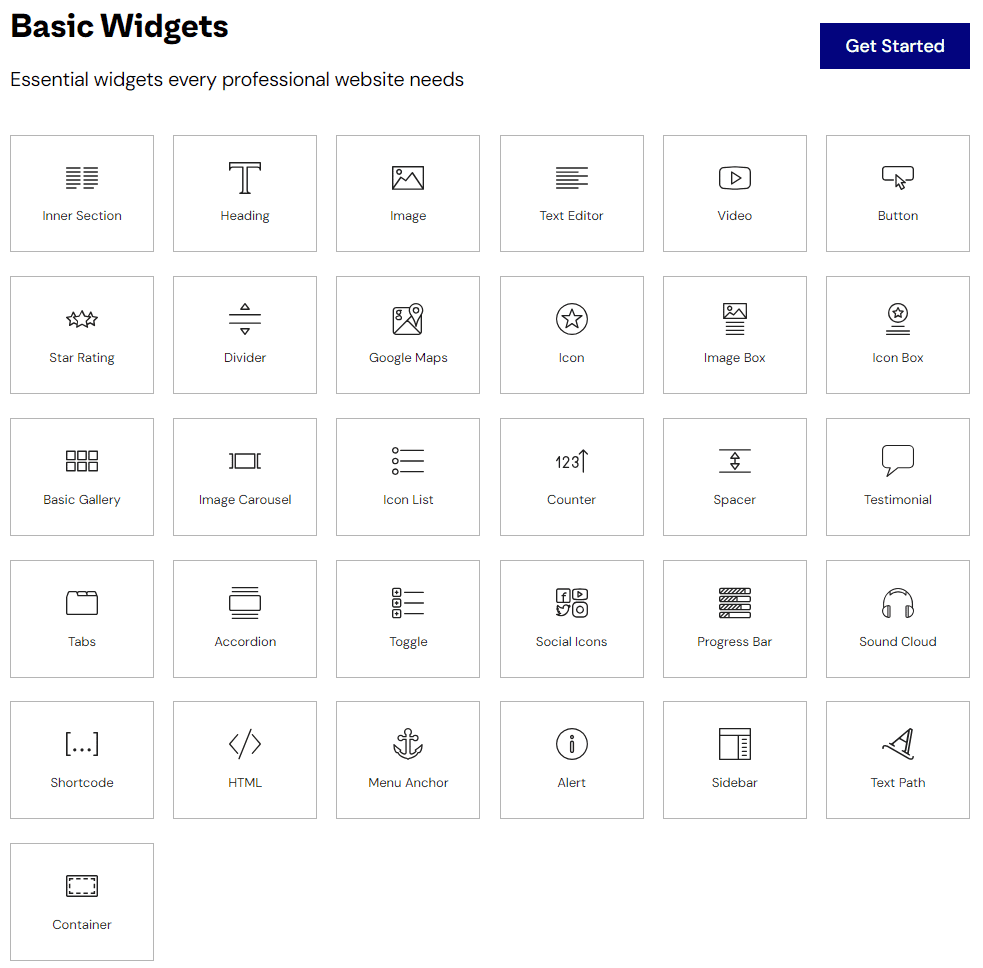
It is pretty straightforward, and feel free to explore all the different widgets to see how you can spice up your website and bring it to life.
3) Limited Templates
Elementor gives you access to a portion of their premade templates, saving you the time and effort of creating your design/theme from scratch. With the purchase of Elementor Pro, you will gain access to all of the templates, including the Pro ones, which have more powerful designs.
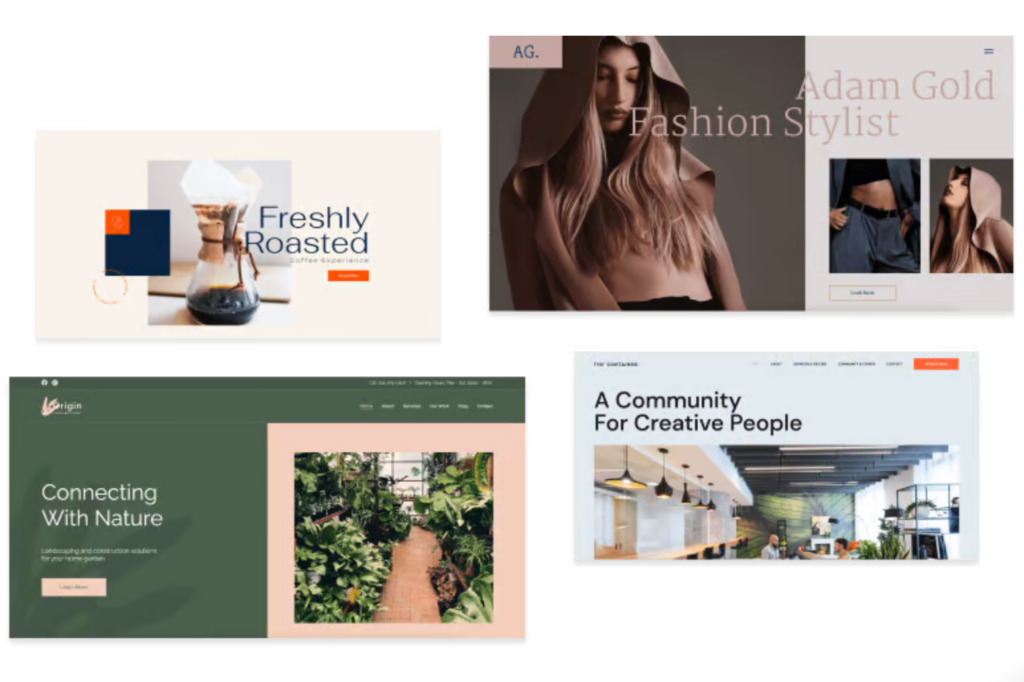
4) Live Editing
You can edit whilst seeing the changes to your website in real-time.
5) Responsive Editing
Elementor allows you to build responsive designs on up to 7 devices to ensure that your website looks its best in all displays.
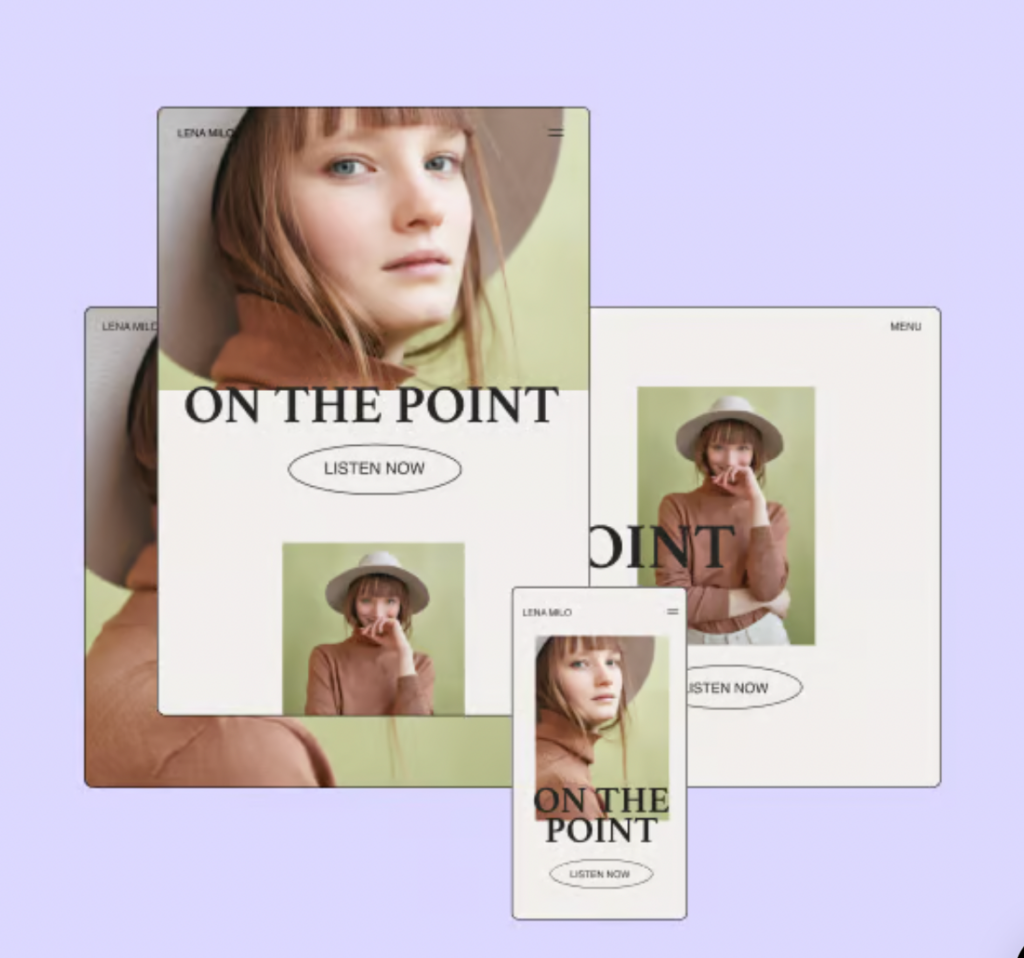
6) Global Fonts and Colors
You can save your preferred fonts and colors to go on your website and apply them whenever and wherever you need them with ease.
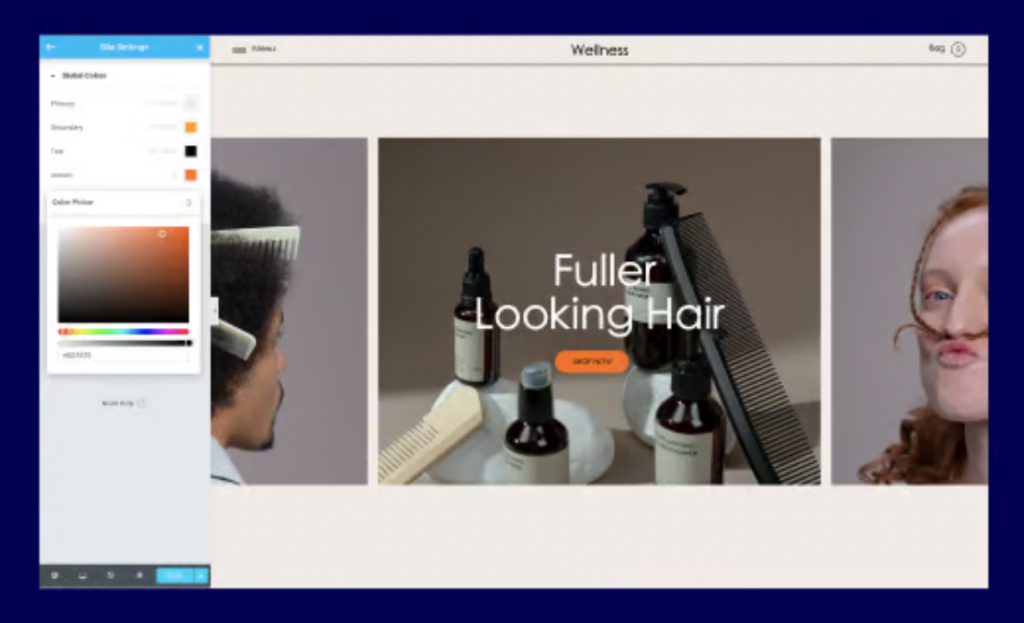
Elementor Pro Features Review
Now that we have gone through the key features of the free version, let’s look at what tools Elementor Pro gives you access to on top of the free ones.
1) Additional Widgets
With the free version, you get basic widgets. However, with the Pro version, you get access to many more advanced widgets that will allow you to have more powerful designs and functions on your website.
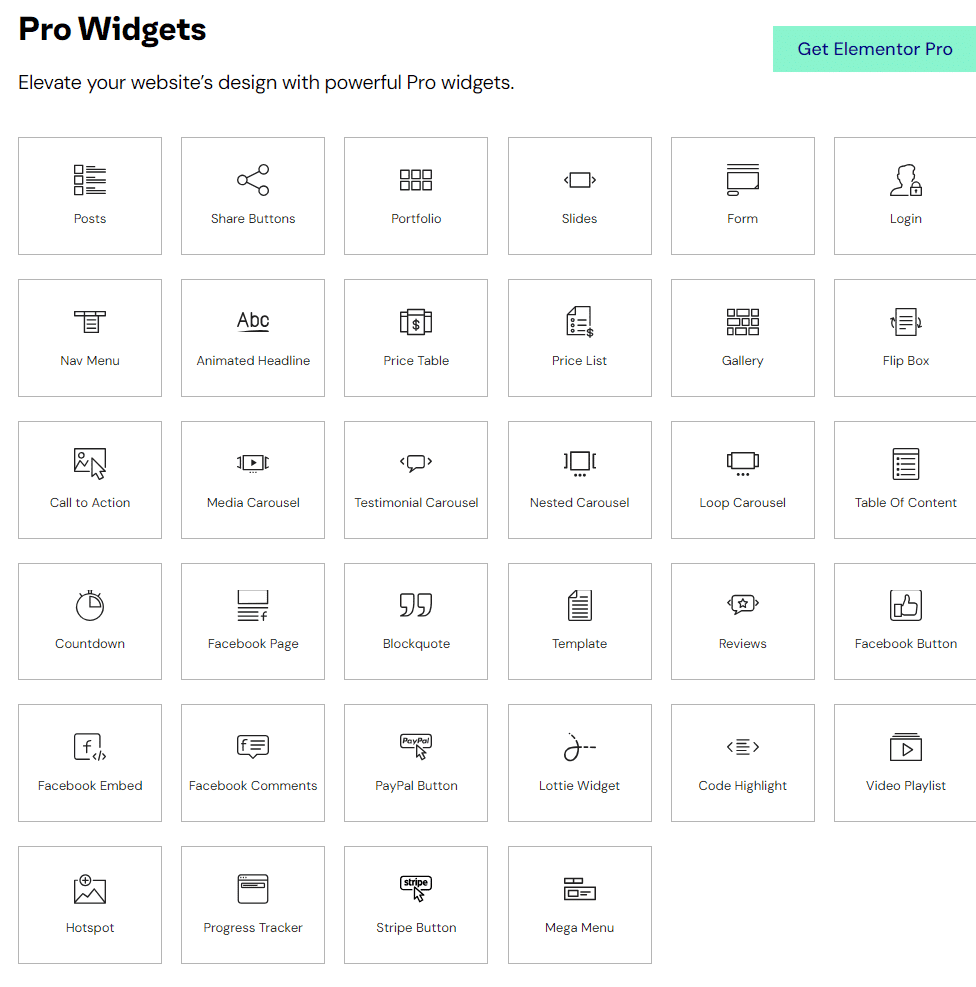
For example, if you would like to list a pricing chart on your website, you cannot do that with the free version. You will need to either pay for a yearly Elementor Pro subscription or an Elementor add-on plugin.
Here are some other examples of good Pro widgets to use:
- Media Carousel: Multiple images/videos that you can feature in a loop.
- Login: You can have a system where users have accounts and can log in on the website.
- Nav Menu: Make navigation easier on your website so users can open the menu, see each section, and select where they want to go.
2) Access to More Pre-Built Templates
With Elementor Pro, you have plenty of options when it comes to templates. Find any templates ranging from pages, sections, headers, footers, pop-ups, forms, and others. Simply find the template you like by using the Elementor library, customize it to fit your business, and then it is yours to use.
3) Elevated Customization
The Elementor free version gives you a lot of customization options. However, the Elementor Pro version gives you even more control of your designs with even more customization, including:
- Sticky elements such as headers or footers will stay at the top of the screen even when scrolling.
- Mouse movements cause element shifts.
- Page transitions.
- Scroll snapping to control where the customer scrolls on the page,
- Custom CSS: Add custom CSS to any section, widget, column, or page.
- Custom Fonts: Add custom fonts to use on your landing pages.
- Custom Code: Effortlessly add custom HTML values like marketing pixels, meta tags, and analytics to the head and body tags.
4) Built-in Form Builder for Leads
Forms are one of the most straightforward ways to get leads from your website. With Elementor Pro, you require no additional plugins or add ons in order to create, edit, and publish forms on your landing page. Not just that, but you can also manage your form submissions within the Elementor dashboard.
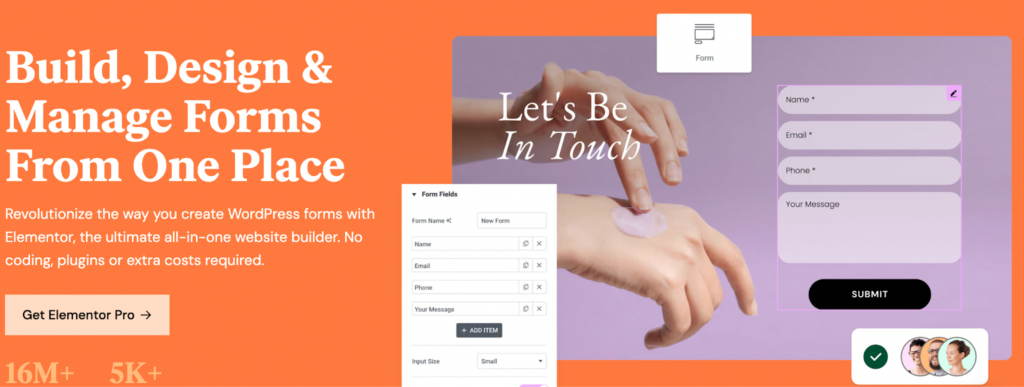
Elementor Pro-Form Builder: Important Features
Create any form that fits your needs: Using Elementor Pro, you can create different types of forms with different purposes, such as subscription forms, contact forms, login forms, applications, customer feedback, registration forms, or a multi-step form.
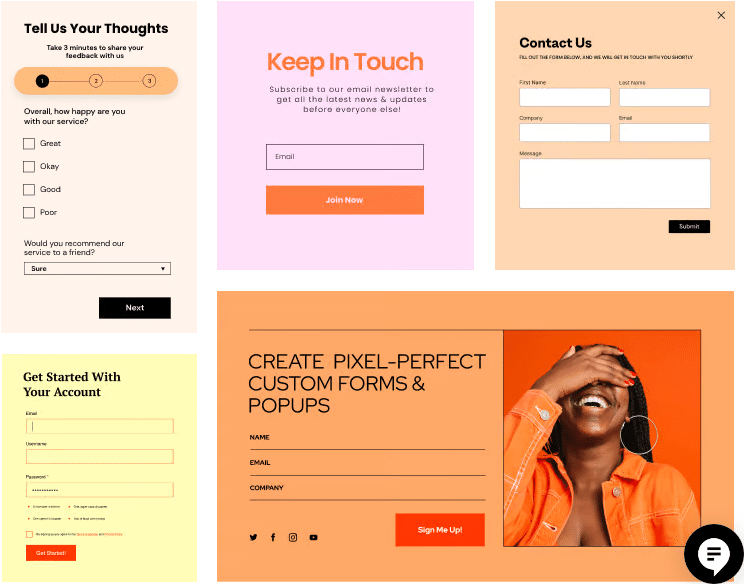
Unlimited Forms: With Elementor Pro, there is no limit to the number of forms you can create for your website.
Customizable Design of Forms: You can customize the look of your forms by using the content, style, and advanced options in the form editor to match your needs and branding. You can also edit which fields your form asks for, such as name and email.
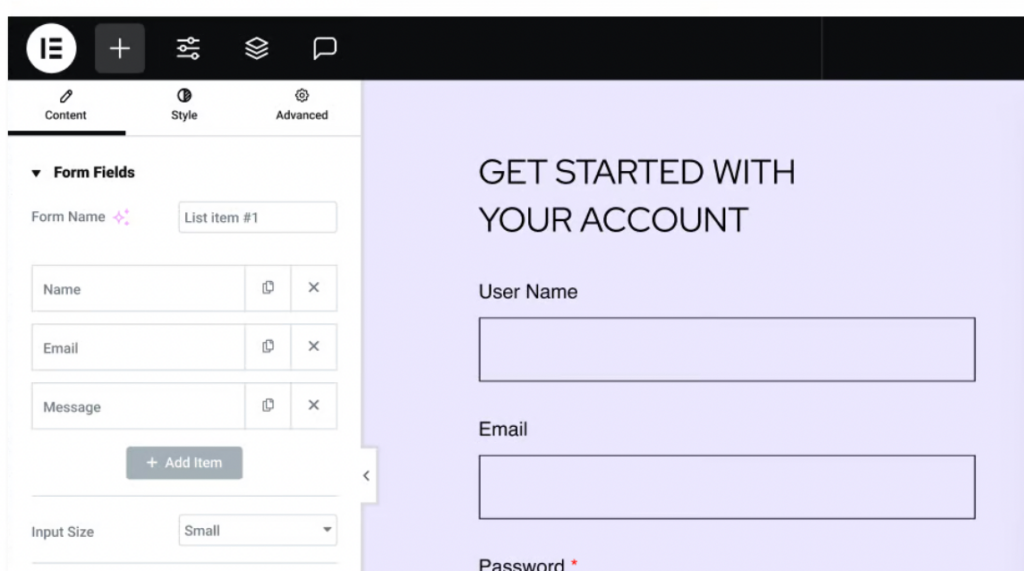
More Advanced Form Fields: With Elementor Pro, you have access to 20 different fields, such as Text, File Upload, and reCAPTCHA, which you can use to get the specific information you need from your leads.
Actions After Submission: You can decide what action you want for your lead after submission. For example, you can send them an email notification, put them into a drip campaign, or add them to a Slack channel, just to name a few options.
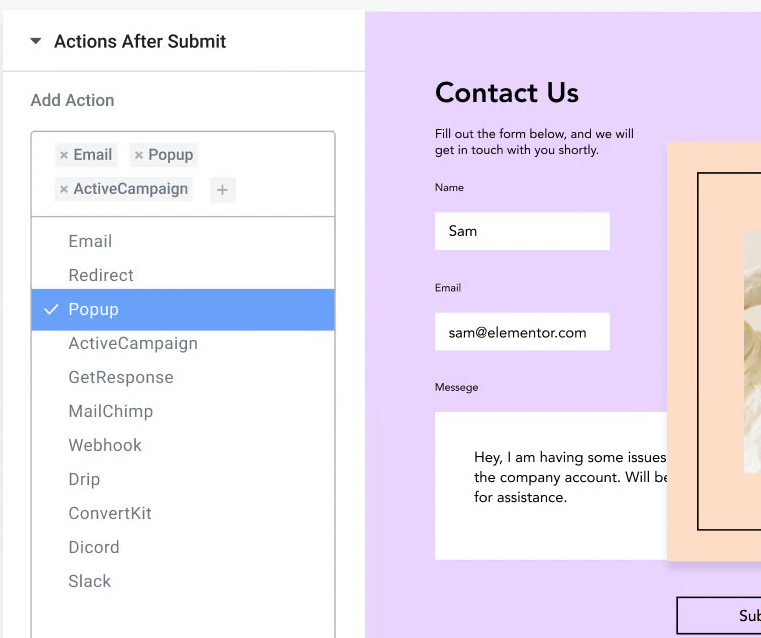
Submission Notification: You can sign up to receive internal notifications when someone fills out a form.
Manage Lead Submissions: Once you receive a lead you can view, manage, and edit all submissions in your Elementor dashboard.
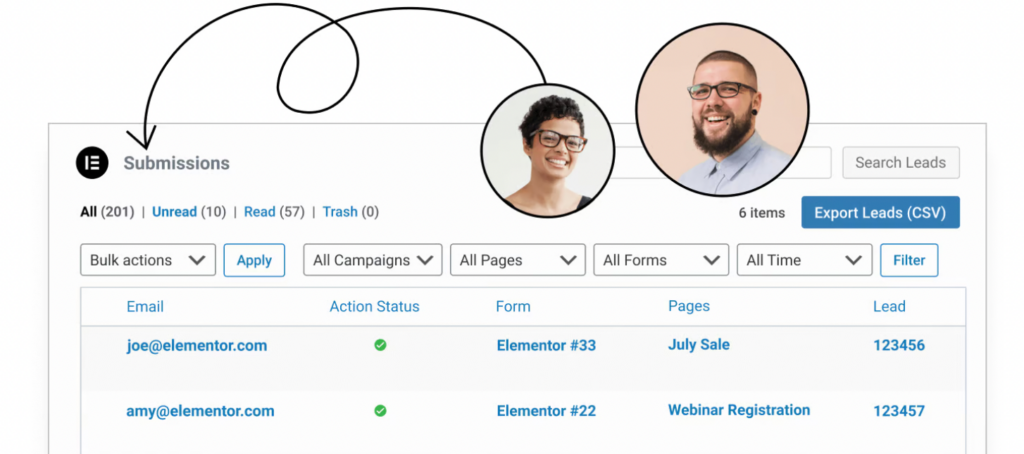
Marketing and CRM Tool Integration: Send any submissions to your third-party platforms by integrating with Elementor. In addition, Zapier can be a helpful way to integrate Elementor with your marketing and CRM platform.
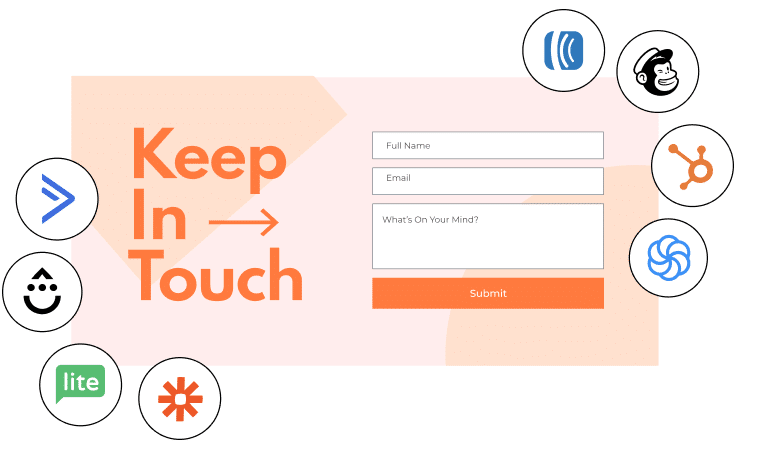
HoneyPot Feature: Keeps your forms from being spammed.
Hidden Fields: Elementor Pro lets you use fields that add tracking to your form submissions.
5) Pop-Up Builder to Optimize Conversions
Elementor Pro has a tool where you can build pop-ups for your website without the need for any extra plugins or apps. Pop-ups are an incredible tool that businesses use as a way to boost their conversion rates. Pop-ups can help guide the customer to complete an action on the website.
Elementor Pro Pop-Up Builder: Main Features
Customize Your Popup Builder: Choose the color, layout, typography, structure, and more to customize the look of your pop-up.
Pre-built Templates: Don’t want to build a pop-up from scratch? Elementor provides a library of templates you can choose from.
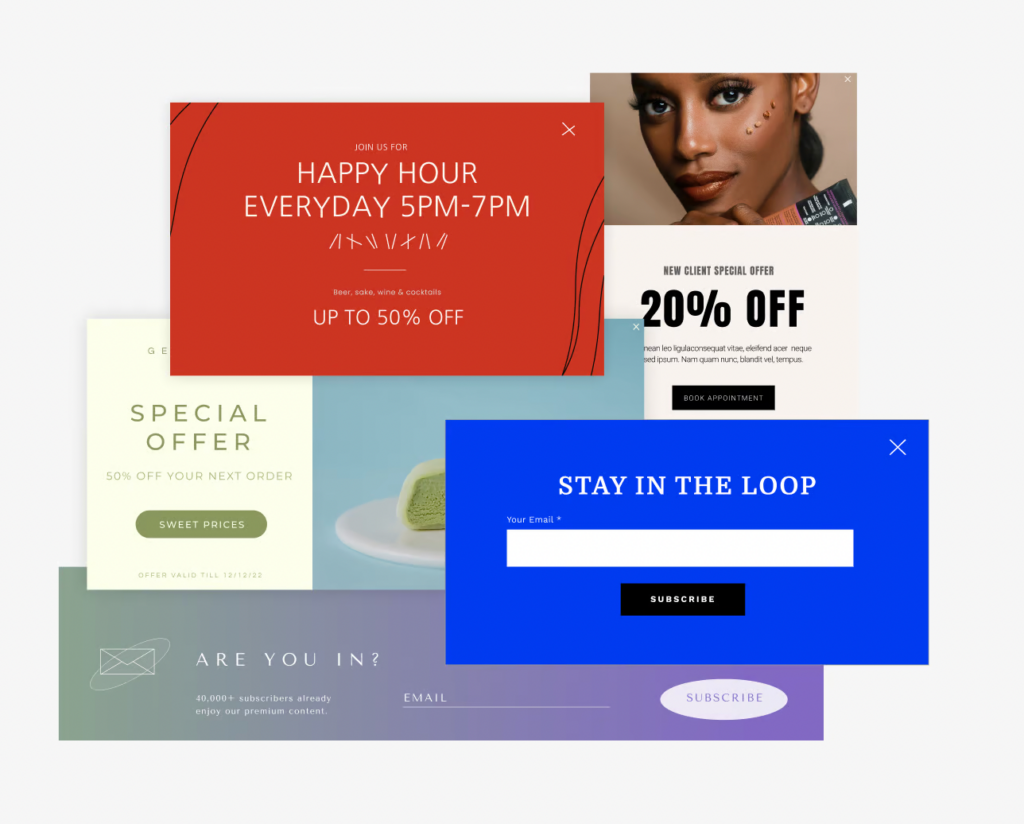
Smart Display Conditions: You can choose where you want the pop-up to display based on the specific page, published date, and more.
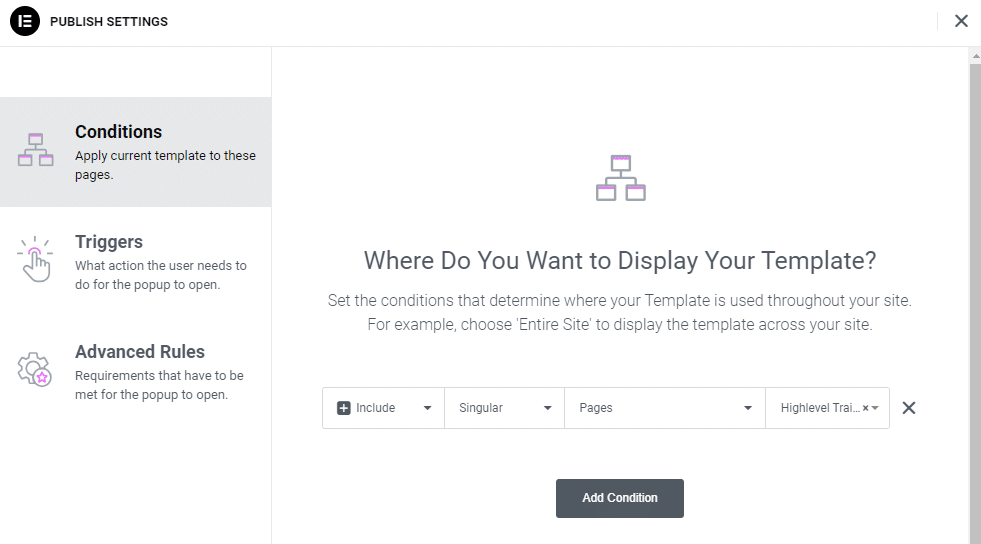
Triggers: Triggers are a tool you can use to tell the pop-up when to fire. These triggers may include actions such as a page scroll, a click, or a period of inactivity.
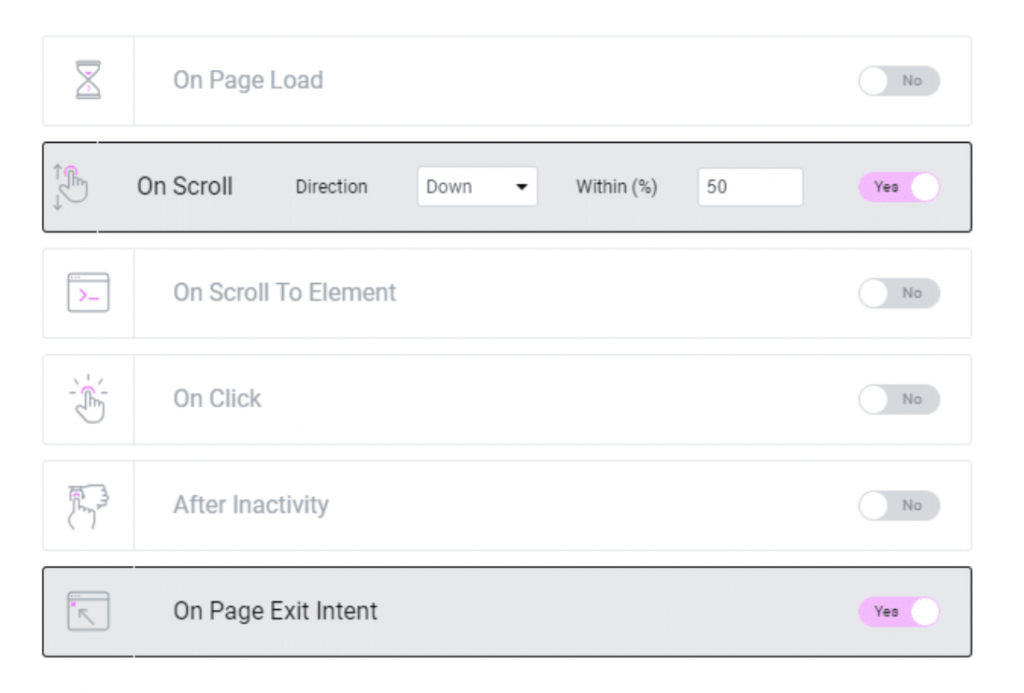
Advanced Rules: To improve your targeting, you can choose rules and requirements for your pop-ups to meet before they display.
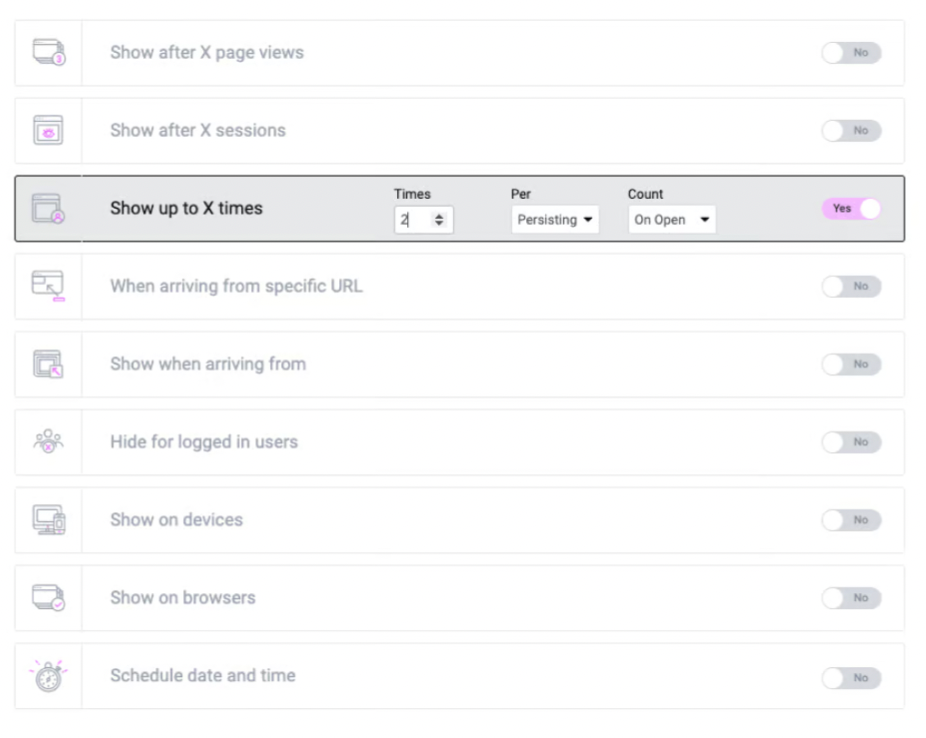
6) Theme Builder
One of the biggest advantages of Elementor Pro is the Theme Builder feature, which gives you the ability to fully customize the website theme section as per your taste. By default, you get a generic theme, but with Theme Builder, you can create a special feel for your website.
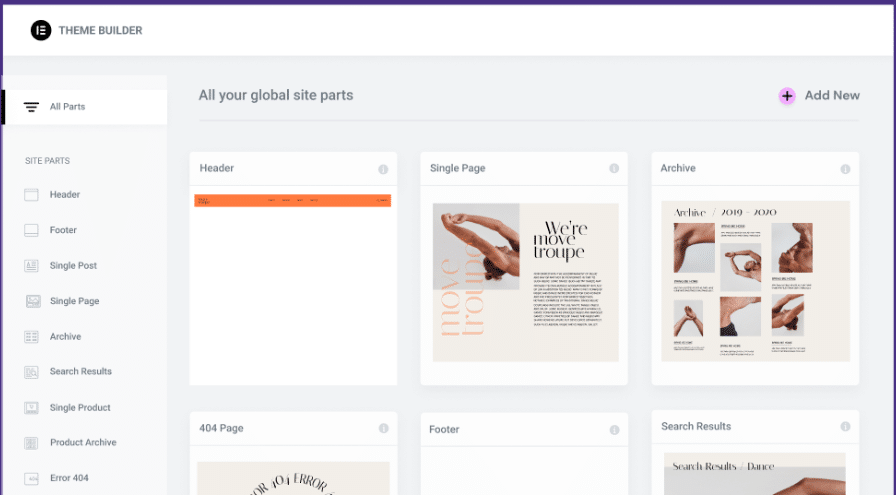
With Theme Builder, you can customize the following parts:
- Single Post
- Single Page
- Header and Footer
- Search Page
- 404 Page
- Loop Item
Customizing your website is crucial to how you appeal to your customers. For example, the footer of a website is a very important navigation area for any website viewer. You want this to be customized for your business with specific colors, logos, and more. You can do this from scratch or choose a template to edit.
Below is a picture of our footer, and as you can see we have used our company colors and logo to have a personalized feel.
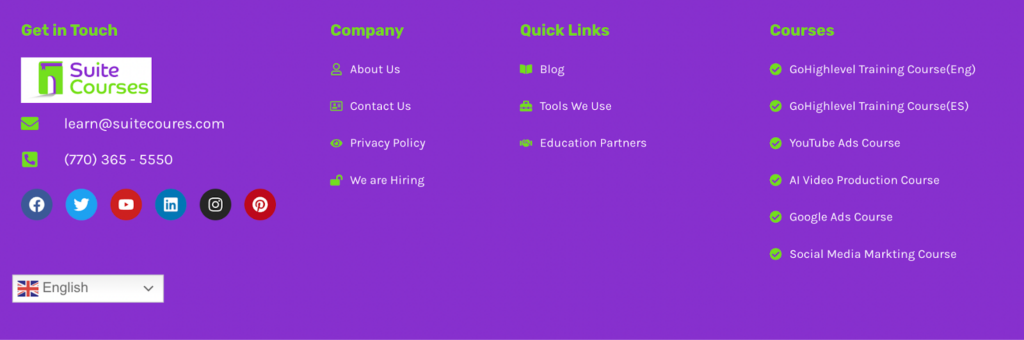
How Can You Customize Your Website Using Theme Builder?
Follow along as we guide you through customizing your website with Theme Builder.
The good thing is that customization is not hard using Elementor Pro! All you need to do is navigate to the Theme Builder and choose which part you’d like to customize. Let’s start with the footer. Under the footer section, click “Add New”, as shown below.

Now, it will show the drag-and-drop builder, where you are able to design the footer of your site. If you’d like to save some time, go ahead and select a pre-made template.
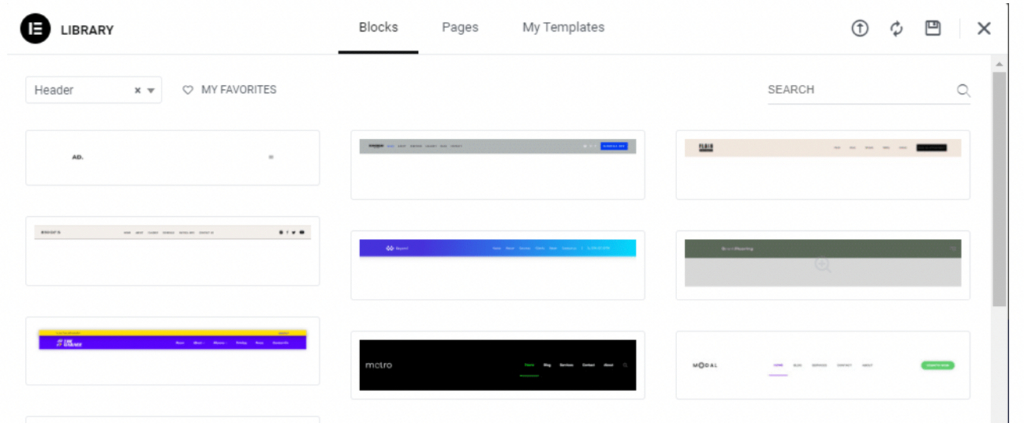
Under the publish settings, you can choose where you’d like to show this footer. If you want it to show on the whole website, you can select that. You can also select certain pages to show only on specific pages by specifying the page inclusions and exclusions.
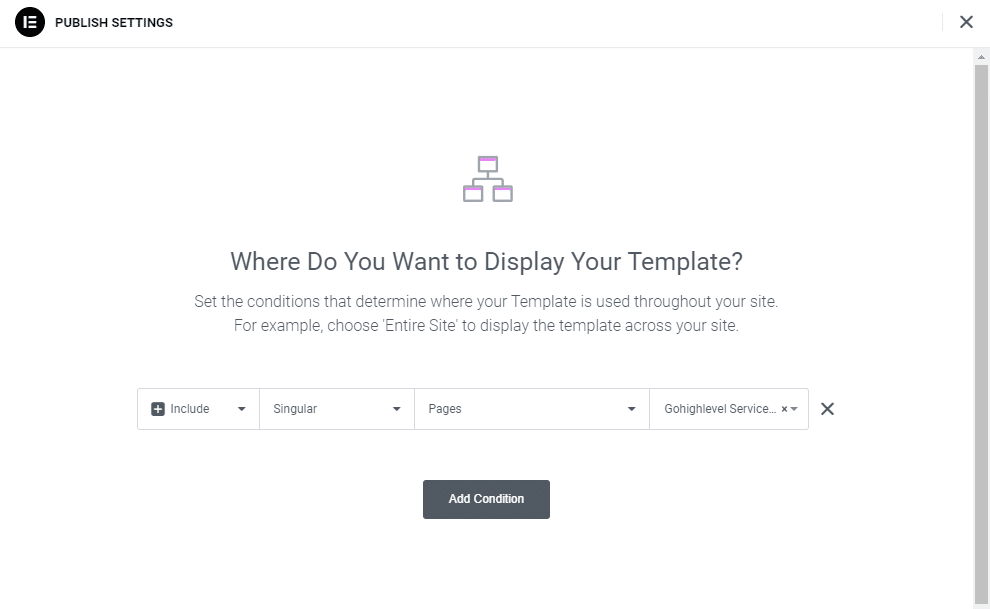
You can go through this process to customize any of the website parts; as I mentioned earlier, just make sure to define the conditions for each design you make.
7) WooCommerce Builder
Another feature of the pro version is the WooCommerce builder, which lets you customize your online shopping experience for your customers. In order to use this plugin, you will need to install the WooCommerce plugin on your website.
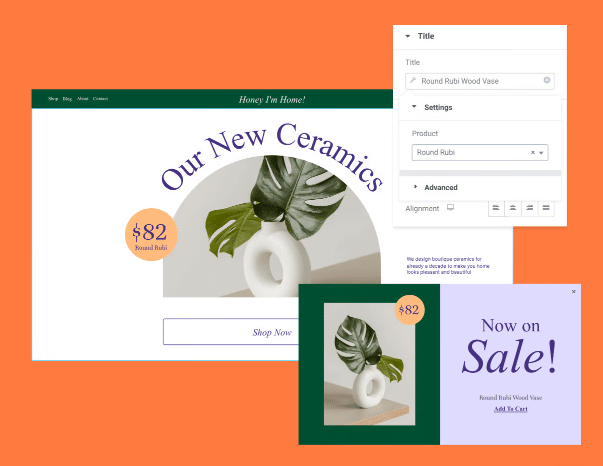
With the default WooCommerce plugin, you can manage your shop, whereas with the Elementor WooCommerece plugin, you can design and customize the shop. This enhances the customer experience and the overall professionalism of your online store.
Key WooCommerce Features That You Get With Elementor Pro
Professional Website Building: No knowledge of coding is needed! You can use the drag-and-drop builder to create your website.
WooCommerce Widgets: You will get WooCommerece widgets to build and enhance your store experience, such as add to cart, Product price, and upsells widgets.
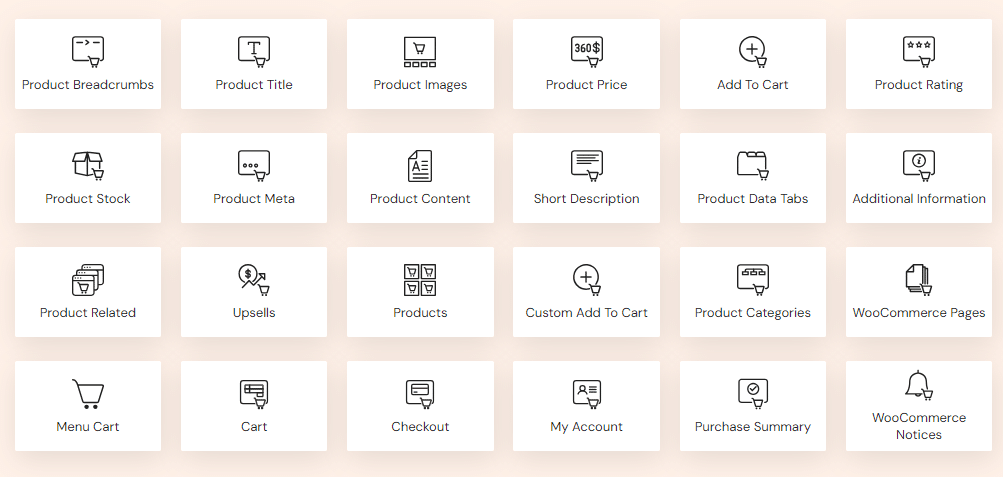
Design Each Page: You have the option to customize each page instead of using a general design. You can enhance the shopping experience by adding customizations to:
- Cart
- My account
- Product page
- Checkout
- Product archive page

Payment Integration: Accelerate the checkout process by integrating with PayPal or Stripe
Dynamic Tags: You can use tags and apply them to any page so that you can make mass changes to any page with that tag.
Elementor Pro: Pros and Cons
Pros
- Design your website without any coding knowledge.
- Savings from not needing additional plugins.
- Library of pre-built templates to speed up the design process.
- Several widgets, templates, and customizations.
- Theme Builder to add a unique look and feel to your theme.
- Responsive design for different screen displays.
Cons
- There are no discounts for renewing
- Does not offer a one-time payment, it is a yearly subscription.
- Complex design and animations can slow down your site it you’re not properly optimizing your site for performance.
Is it Worth Getting Elementor Pro?
This purely depends on what you’re looking to get out of it. The free version is more than enough if you only need basic website designing abilities. However, if you want more advanced functionalities and professional designs for your website, Elementor Pro would be a good investment. Here are some circumstances where Elementor Pro would be worth it.
Do you want more control over your website design?
In this case, Elementor Pro would be worth it as it provides you with an advanced theme builder using which you can design your entire website. Additionally, Elementor Pro comes with a library of pre-built templates, widgets, and enhanced designing abilities to build a professional website.
Do you want to use Elementor Pro for marketing purposes?
Elementor Pro is an amazing way to get access to many marketing tools such as pop builder, form builder, countdown features, and marketing widgets. With Elementor Pro, you won’t need to pay for multiple different plugins.
Are you creating a WooCommerce website?
If so, Elementor Pro would be a good choice for you since there are WooCommerce tools available, such as a customized cart, checkout pages, payment integrations, and more.
Want to build a custom content site?
Then, having an Elementor Pro is great because of its dynamic content feature. With this, you can easily add any custom content across your website, even without writing a single line of code.
Are you building client websites?
If you’re a freelancer or an agency providing website designing services, then Elementor Pro is worth it. Because you will get advanced features to build professional and fully functional websites to meet your client’s needs. Secondly, the Elementor Pro expert and Agency Plan is good for you because you will get the license for multiple client websites. On top of that, you will get pre-made templates to save time and quickly deliver professional website design services.
Plans and Pricing: How Much Does It Cost?
There are currently four plans being offered by Elementor Pro, and come with a 30-day money-back guarantee. So, if you decide you don’t like it within the first 30 days, you can get your money back.
Pricing & Plan Comparison Chart
| ESSENTIAL | ADVANCED | EXPERT | AGENCY | |
| Best for | Best for a single website | Best for building a professional and/or e-commerce website | Best for freelancers and small agencies for multiple websites | Best for big agencies who need a bunch of websites. |
| Cost | $59/yr | $99/yr | $199/yr | $399/yr |
| No.of sites allowed | 1 | Up to 3 Sites | Up to 25 Sites | Up to 1000 Sites |
| No. of pro widgets | 50 | 82 | 82 | 82 |
| Theme Builder | ✅ | ✅ | ✅ | ✅ |
| Dynamic Content | Yes, but does not support custom fields/post types. | Yes and also supports custom field/post type. | Yes and also supports custom field/post type.. | Yes and also supports custom field/post type. |
| Form Builder | Yes, but no form submissions or marketing software integrations. | Yes, and includes form submissions and marketing software integrations. | Yes, and includes form submissions and marketing software integrations | Yes, and includes form submissions and marketing software integrations. |
| Popup Builder | ❌ | ✅ | ✅ | ✅ |
| Custom Code & CSS | ❌ | ✅ | ✅ | ✅ |
| Collaborative Notes | ❌ | ✅ | ✅ | ✅ |
| E-commerce Features | ❌ | ✅ | ✅ | ✅ |
| Try Essential Plan | Try Advanced Plan | Try Expert Plan | Try Agency Plan |
Want to compare each plan in depth? For more details, you can visit the official comparison guide here.
Elementor Pro Review: Final Thoughts
I hope this Elementor Pro review can help you decide whether or not Elementor Pro is right for you. At the end of the day, it depends on your needs. If the free version is enough for you, why bother with the Pro version? However, if advanced designs, widgets, and customizations sound good to you, definitely give Elementor Pro a try!
